Instagram is fantastic for capturing and sharing moments, but when it comes to posting from your PC, it can be a bit challenging. The mobile app provides a seamless experience, but the PC version lacks the direct posting feature. Many users resort to third-party software, but today, I’ll guide you through a straightforward trick using the Chrome browser. This way, you can post on Instagram from your PC without the need for any additional tools.
How to Post on Instagram From PC: The Chrome Browser Trick
Step 1: Log in to Your Instagram Account
To kick things off, open your Chrome browser and log in to your Instagram account. It’s important to note that this trick is tailored for Chrome, so make sure you’re using this browser for optimal results.
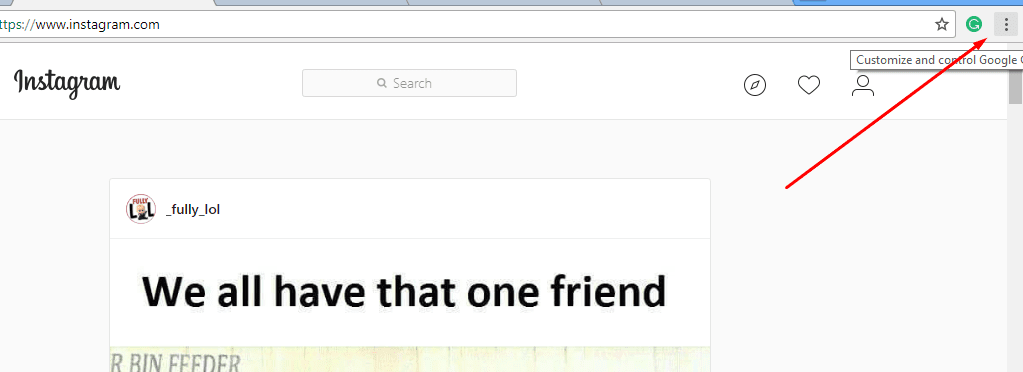
Step 2: Access Developer Tools
Once you’re on your Instagram homepage, locate and click on the three dots at the top-right corner of the Chrome browser. From the dropdown menu, hover over “More Tools,” and then select “Developer Tools.”
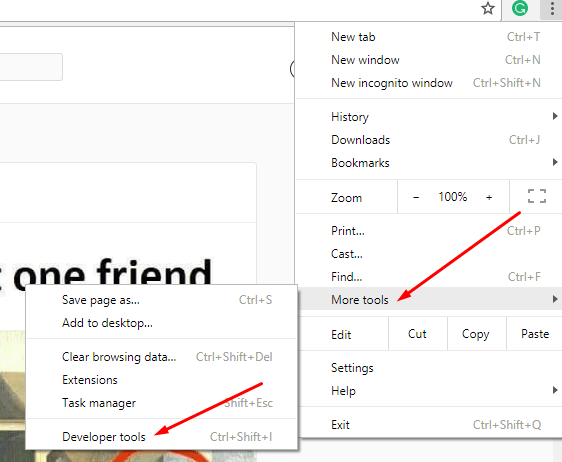
Step 3: Toggle Device Toolbar
Within the Developer Tools menu, you’ll find an array of options. Look for the “Toggle Device Toolbar” icon – it looks like a small mobile device. Click on it. This action will switch your Instagram account to the mobile version, unveiling the option to upload photos and videos.
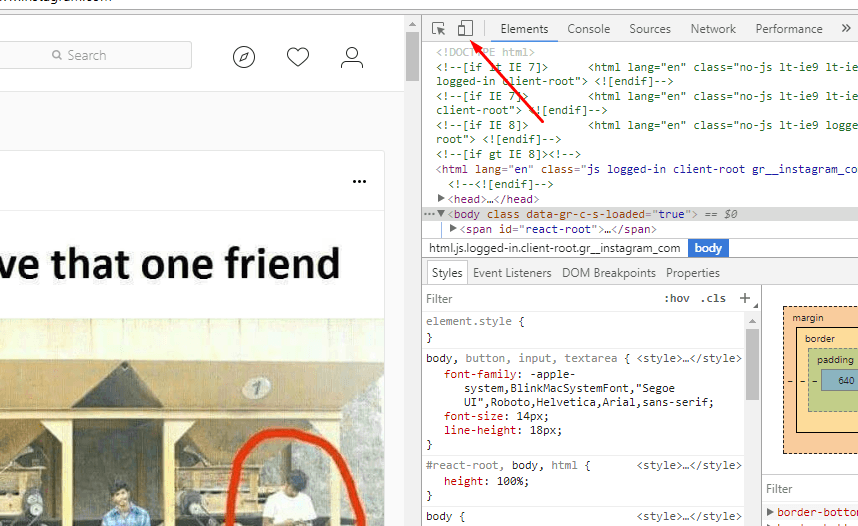
Step 4: Upload Photos and Videos
Now that the mobile version is active, you’ll notice the familiar upload button. Click on it and select the photos or videos you want to post. Follow the standard Instagram upload process, and voila – a seamless way to post on Instagram from your PC using the Chrome browser.
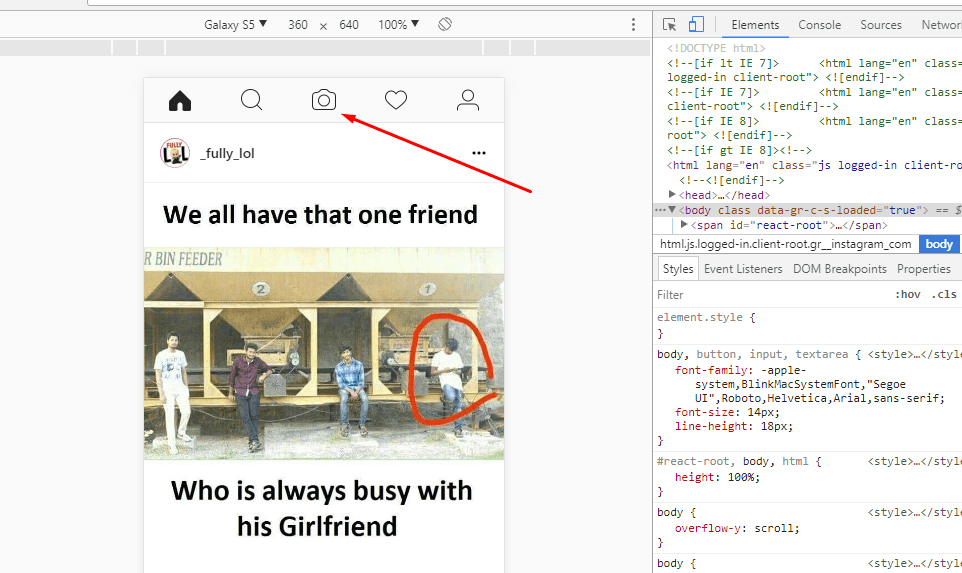
How To Upload Photos on Instagram from PC Using Gramblr
If you prefer a different approach, consider using Gramblr, a reliable third-party software designed explicitly for uploading photos to Instagram from your PC.
Step 1: Download Gramblr
Start by downloading Gramblr onto your PC. You can find the official download link on their website.
Step 2: Open and Login
Once the download is complete, open Gramblr and log in to your Instagram account within the application.
Step 3: Upload Photos and Videos
Now that you’re logged in, you’ll encounter a user-friendly interface. Utilize the “Upload” option to select and upload your desired photos and videos directly to Instagram.
Final Words:
There you have it – two user-friendly methods to post on Instagram from your PC. Whether you choose the Chrome browser trick or opt for Gramblr, these approaches eliminate the need for complicated third-party apps.
Remember, sharing your moments on Instagram should be enjoyable and accessible, regardless of your device. Feel free to explore these methods, and if you encounter any challenges, don’t hesitate to drop a comment below. Happy posting!