Hello friends, welcome to our blog friends in this post, I will tell you How To Take Scrolling Screenshots on Any Android Device.
The ability to capture scrolling screenshot was first introduced by XIAOM In MIUI and now this feature is going to be introduced in all new coming Android phones like Oneplus, Samsung, and others. But guys, as you know that our current Android device does not support to take long screenshots.
Read How To Make YouTube Intro Free and Easy using an Android App
As you know guys, sometimes we need to capture long screenshot but due to lack of this option in Android devices, we can not take a long screenshot and that`s why we have to take multiple screenshots.
Read How To Check Who viewed My Instagram
Well, guys, you don`t need to worry about this there are many ways that will help you guys To Take Scrolling Screenshots on Any Android Device.
How To Take Scrolling Screenshots on Any Android Device
So Guys, If you want to take scrolling screenshot then follow the steps mentioned below.
Step-1 First of all, You need to download LongShot app from google play store.
Step-2 After download and install the app, Open this app and you will see an option Capture Capture Screenshot click on it and then it will ask you for your permission and then you will have to click on Start Now.
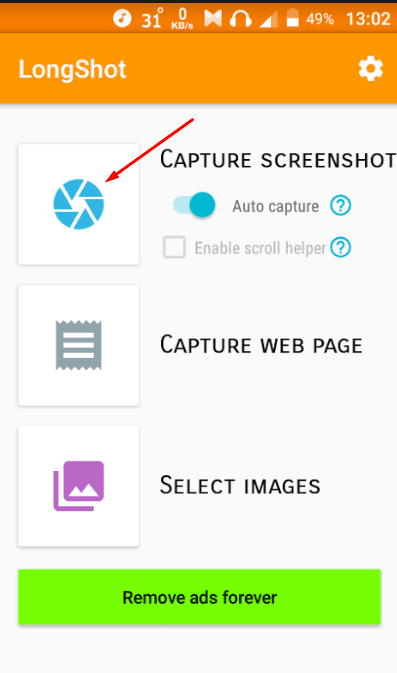
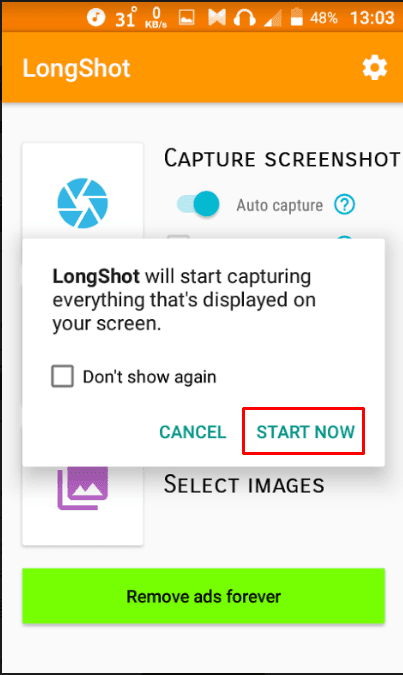
Step-3 After that, an overlay button will be shown on your device and then head to any app where you want to capture scrolling screenshot aka long screenshot.
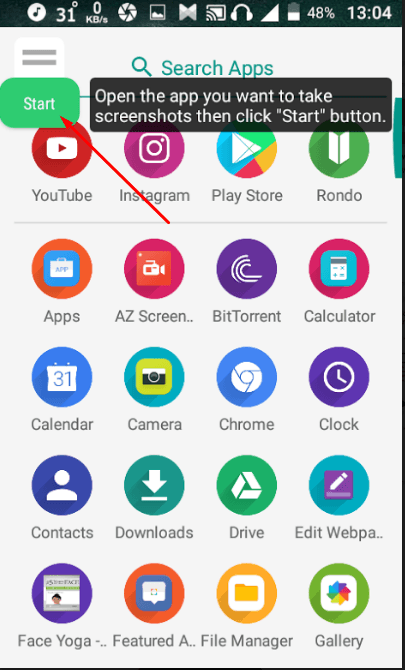
Step-4 Now start capturing a scrolling screenshot by hitting option on the Start Now. Once you successfully captured your screenshot click on Done option.
Step-5 After that, You will be redirected back to your app where you will see your all captured screenshots. Now click on Join Option and then your all screenshots will be converted into a long screenshot and then hit save option to save your screenshot.
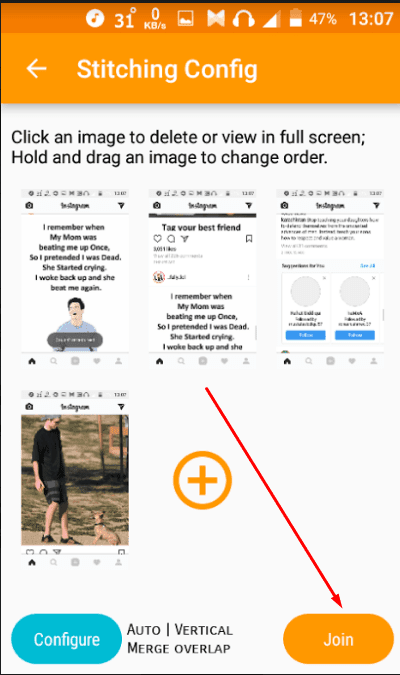
Now it’s time to share with your friends, click on the share button and share long screenshots with your friends.
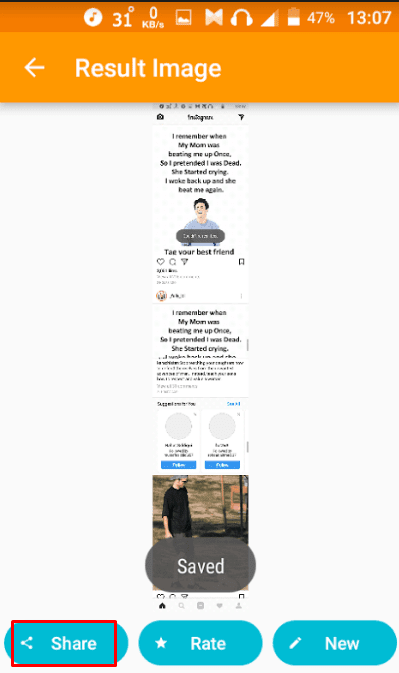
so, friends, I hope you liked our post and if you feel any difficulty freely ask us through comments.